How to switch to Firefox on Android for improved privacy
Google's Chrome is everywhere these days. In the spirit of healthy competition and fuelled by a desire to greatly enhance my privacy while browsing the web, I recently migrated to Mozilla's Firefox on both desktop and Android.
This guide covers some tips and tricks you can use to enhance your own privacy and make the jump to Firefox on Android a breeze. I also have a post that you can read if you're interested in ways to use Firefox to vastly improve your Windows, MacOS or Linux experience.

My workflow and requirements
I own a Google Pixel and absolutely love how many beautiful conveniences are just a tap or two away in the Google Pixel Launcher.
My usual workflow when researching something is to perform a quick search in the Google bar on the home screen. It's so convenient to tap the search bar, type in what you're curious about and go. Any links from your Google searches will open in a built-in reader creating a temporary browsing session. If I find information I want to keep for later I'll then send the link to open in a new tab within the main version of Chrome. Once there I can easily send the open tab to my desktop instance of Chrome if I needed it available on my MacBook Pro.
I absolutely wanted to keep this quick and convenient workflow. I enjoy being able to do a quick throwaway search without needing to first open the main browser and open a new tab.
Therefore I had 2 important criteria for any possible browser change:
- I need the ability to do quick searches with minimal effort without creating new tabs in my main browser.
- I need to be able to quickly share links between my devices.
Lets recreate this workflow using Firefox and improve our privacy at the same time.
What to install on Android
I have two Firefox browsers installed on my Pixel.
Firefox Focus will help us meet the quick search requirement. The ephemeral nature of Firefox Focus is emphasised by a trashcan icon visible in the lower right corner. Tapping it immediately erases all tabs, cookies and browsing history meaning a fresh, private session is always just seconds away. As an added bonus, it also automatically blocks a huge range of trackers and adverts while browsing.
In comparison, Firefox is the full featured browser I use for keeping tabs open for longer periods and for browsing sessions where being logged into certain accounts is beneficial. It is also the browser that allows us to have a seamless experience across devices by sharing tabs.
Firefox Focus as quick search
The easiest way to make Firefox Focus instantly accessible as your quick search replacement is to move the icon into your main app bar on Android.
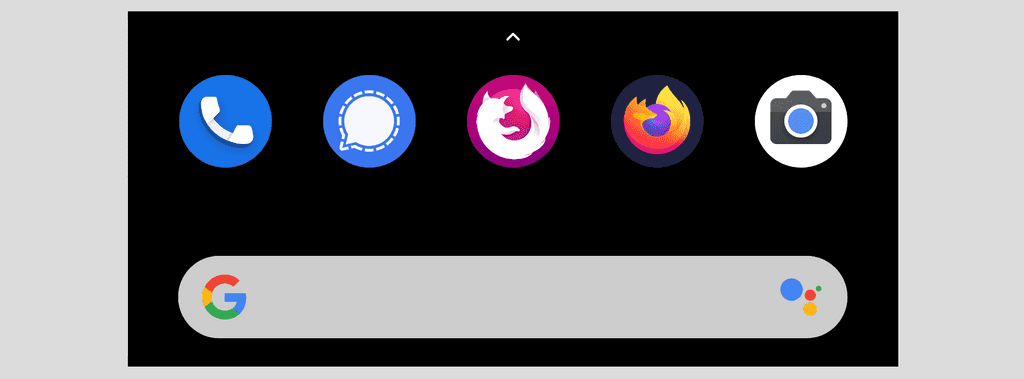
Now instead of tapping on the Google bar for your quick searches you simply tap on the Firefox Focus icon in the middle and you're ready to launch a quick search.
Firefox Focus will open with the addressbar in focus and ready for you to type a search. If the browser opens with the last viewed page open simply tap the trashcan button to clear all cookies and you're immediately back on the addressbar and ready to go.
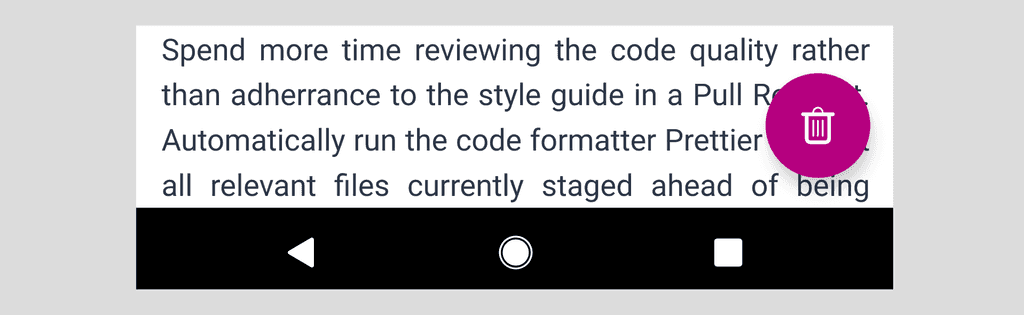
Thanks to the tracker blocker you can now feel the fuzzy feeling of a slightly more private Android experience.
But we're not done yet - time to setup the main Firefox browser on Android.
Firefox Share menu
We are now ready to use Firefox to solve the requirement of a seamless tab sharing experience across devices.
A Firefox account is required so open the browser and log into your account. If you don't have a Firefox account yet head to the Settings from the menu. It may be worth noting that Firefox Focus doesn't offer the ability to log into an account at all due to its temporary nature.
My workflow is to usually do a quick Google search within Firefox Focus while trying to find a solution for a development conundrum or researching a specific topic. If I find something I want to keep around on mobile or send to my Macbook Pro to reference I'll then tap the Share button in Firefox Focus. This brings up a convenient popup allowing you to quickly choose the desired destination - be it Firefox on Android or to send the page to one of my devices.
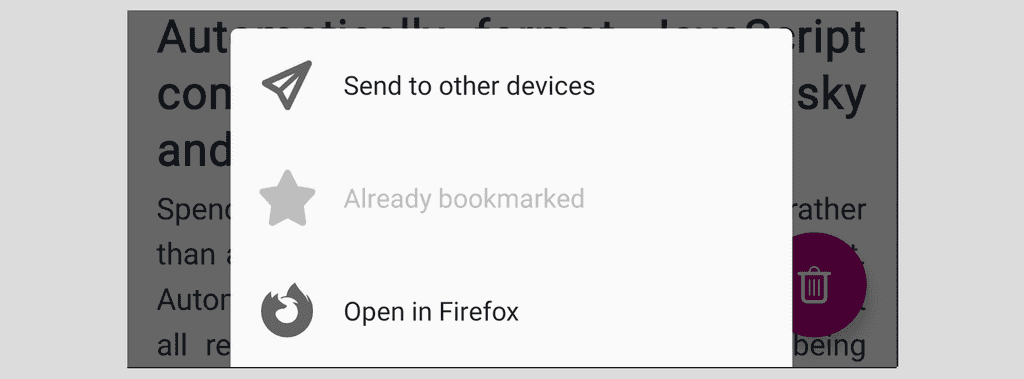
Similarly, if you're browsing in Firefox and want to send a tab to one of your devices you can quickly do so by opening the three dot menu and hitting the icon that looks like a paper airplane (as also used in the share menu above). This will instantly show a list of your devices linked to your Firefox account making sharing tabs between devices a seamless and easy experience.
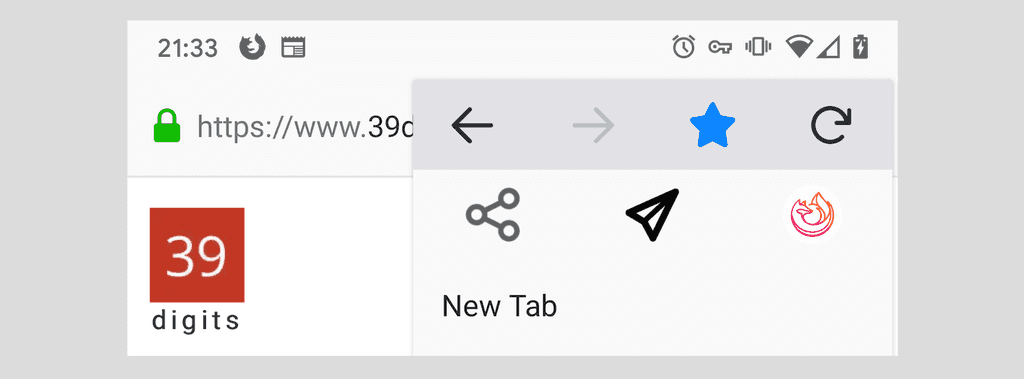
Firefox Extensions for Increased Privacy
Sending tabs between devices is a hugely important feature for me, but the biggest benefit to using Firefox on Android is that it supports extensions. In a huge contrast Chrome does not support any extensions on mobile. Microsoft's Edge is worth a mention as AdBlock Plus is built into the mobile version of their browser.
Inside Firefox, tap on the three dots to bring up the main menu and select Add-ons.
For a more private browsing experience install:
- HTTPS Everywhere
- uBlock Origin
- Privacy Badger
If you're curious about what those extensions do you can read more in my Firefox for desktop article.
Android settings
Set Firefox Focus as the default browser
Chrome is still the default browser on Android so its time to change that.
You may be surprised that we don't select the main Firefox browser as the default on Android. Instead, by setting Firefox Focus as the default, it allows other apps to use it as the browser to open links in an ephemeral private session.
To change the default browser on Android head to the phone's Settings, then Apps and notifications. Open the Advanced section and tap on Default apps where you will be able to change the browser to Firefox Focus.
Pixel Launcher
Now that we have Firefox Focus as the default browser on Android, we are ready to make some enhancements to the Pixel Launcher. Your mileage may vary at this stage depending on the type of Android phone you own and the specific launcher you use.
The Pixel Launcher has a handy news feed when swiping from the left on the home screen and any links opened will usually be in the built-in reader. Opening links in the built-in reader will register this activity against your Google Account if you haven't tweaked the privacy settings. For safety we'll simply change the Pixel Launcher to use our default browser (Firefox Focus) instead.
To change this open the Google App (either swipe left on home screen or search for the Google app). Tap on More at the bottom right of the screen and head into the settings. Under the General tab change Open web pages in the app to off.
I've made similar settings changes to other apps such as Flamingo (my Twitter app) to prefer using Firefox Focus as the browser for links.
Conclusion
My switch to Firefox on both desktop and Android has been very successful and I have enjoyed using it the last few months. If you have any tips of your own or ideas on how the settings can be further improved then please leave a comment below.
